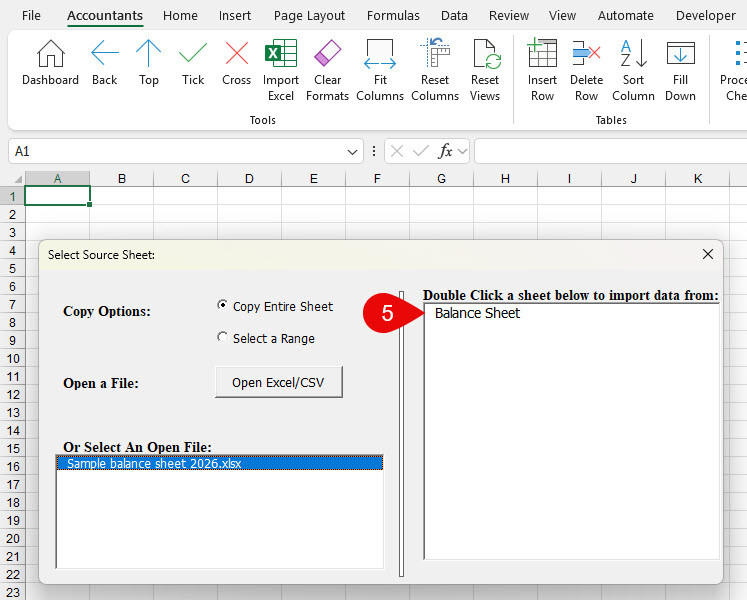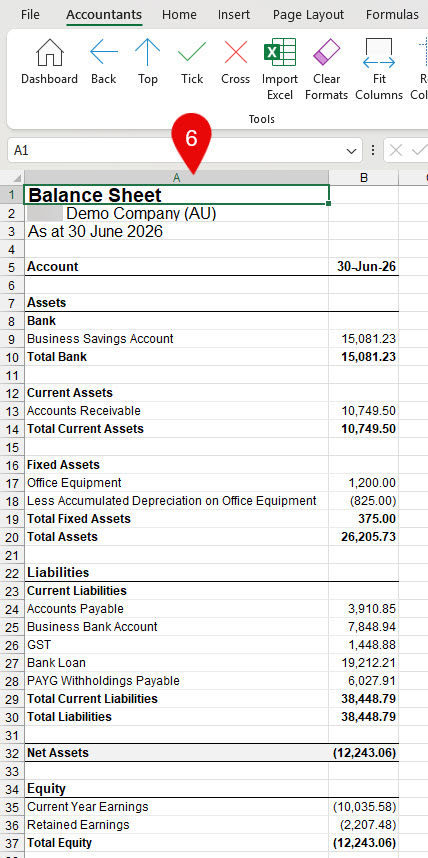Import Excel (JobPapers)
- Select the cell in your worksheet where you want the data to be inserted.
- Click on Import Excel and a confirmation message will appear. Select “Yes”.
- In the dialogue box that opens, select whether to copy an entire sheet or a range.
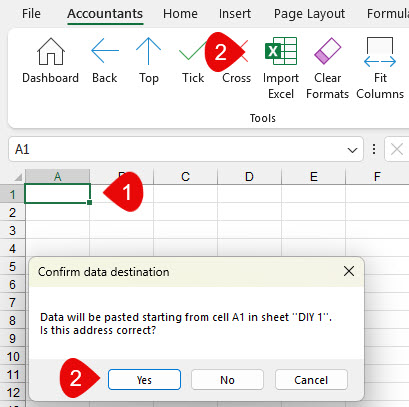
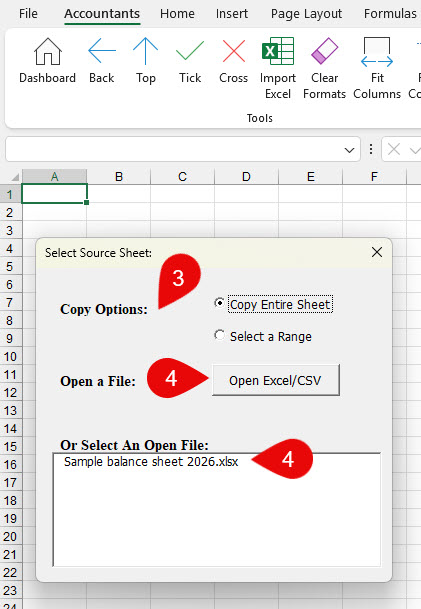
- Click on either “Open Excel” or select an open file in the box below.
- At the next dialogue box, select the worksheet or range to import.
- The used area on the selected sheet will be pasted to its destination.