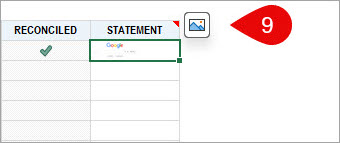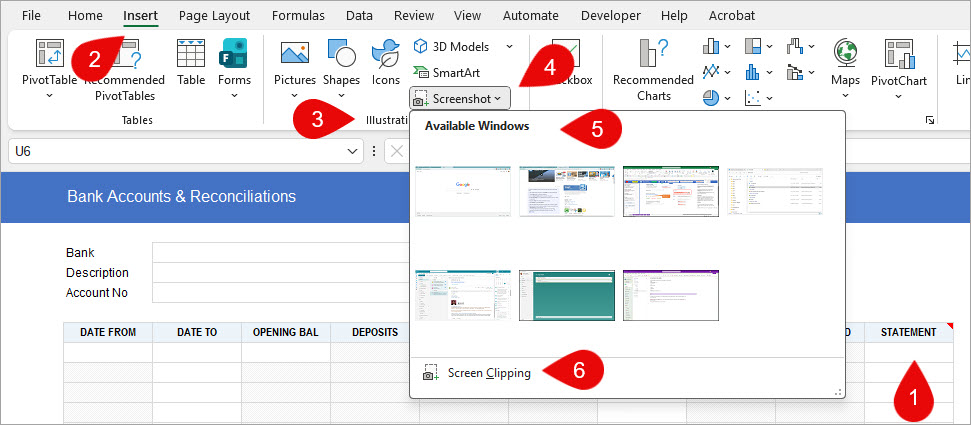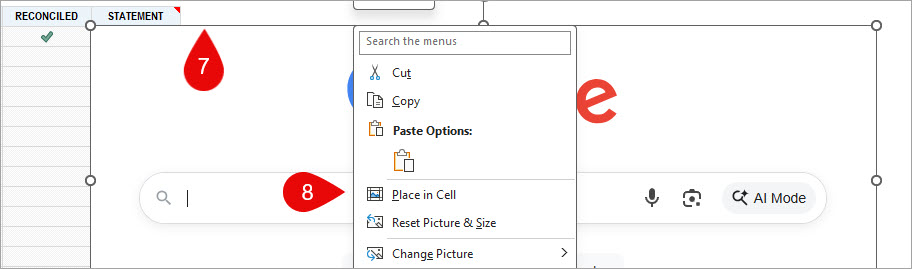Place Image In Cell
Follow these steps to place an image or screenshot inside a cell to save screen space. You can then toggle between in-cell display or full size display by clicking on the icon in step 9 below. This is how you do it –
- Select the cell where you want to insert the image;
- Choose Insert on the main Excel menu;
- Select Illustrations;
- Then Screenshot;
- Either choose an Available Window;
- Or choose Screen Clipping and select the area;
- Right click on the image border;
- Choose Place In Cell from the popup menu; and
- The image is now inside the cell. Select the cell with the image and click on the Icon to toggle between view and hide.
Note this will only currently work with our JobPaper files which allow insertion of images. For other files, use the DIY sheet.
Warning: resizing the image without locking the aspect ratio will distort the image.