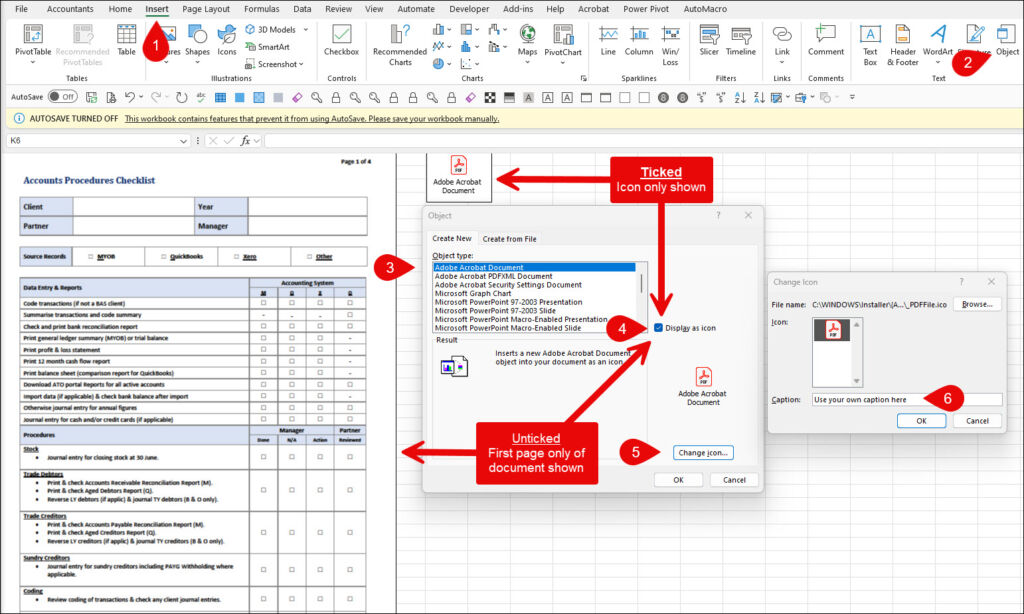Embed PDF Documents
These instructions will show you how to embed a PDF document into your Excel file.
Before embedding PDFs remember that your Excel file size will increase and auto save cannot be peformed with an embedded file.
Make sure the source file is closed, select the destination cell in your Excel file and follow these steps –
- Select Insert;
- Then Object;
- Select Adobe at top of list;
- Tick here to display as icon
- Click here to rename the icon
- Enter icon name here
Otherwise at 4 above leave unticked and page 1 only will be shown in the worksheet.
Double click on either the first page image or icon to open your file.